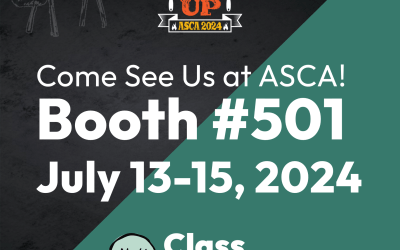Class Catalyst Cares
Getting started with Class Catalyst Cares
Thank you for bringing Social-Emotional Learning into your classroom or home! We are excited to get you and your kiddos connected via Class Catalyst Cares.
See below for Next Steps and additional information. Feel free to reach out if you have any questions or would like to schedule a video conference for hand-ons instruction.
Contact: support@classcatalyst.com
Next Steps
1. Activate your account
Set up an account at ClassCatalystCares.app
2. Add Your Group
- Click the ‘Add Group’ button from the Settings page
- Enter Group info: name, grade, and class settings and hit ‘Save’
You can watch our Tutorial Video from Class Catalyst as a reference.
3. Adding Your Kids
- Select ‘Add a Kid’ on your Settings page
- Enter required information: student name, grade, and birthdate
- If your students use a Google email address, include that information to enable the single sign-on option

Viewing Your Kids
If you want to set or edit any information on the kids you’ve added click on “View Kids”. You will find their usernames here.
Resetting Kids Password
If you need to reset your kids password, select their name from the list and click reset. Their password will be set back to their birthday (for example april3)

4. Introduce Class Catalyst to your students!
Email your students the following template with student specific information:
Class Catalyst Cares is a platform that allows us to stay connected as a classroom community. It allows me to know how you are feeling, even if you check-in from home! After you select how you feel, you get to practice an activity to help get focused, relaxed, and ready to learn.
- Go to: https://classcatalystcares.app
- To sign in with username, type in your username: [add student username: can be found on the ‘View Kids’ page from the menu]
- And password: [add student default password: their birthday month and date, all lowercase. For example: april3]
- Click the “Sign in” button
- Reset your password to something you will remember!
- Click the “Add Class” button
- Enter our Class Code: [provide your Class Code located in ‘Group View’]
- Start checking-in!
*Note for Teacher/Parent:
If Google email address was added, replace username and password with the following:
- Click the “Sign in with Google” button.
When introducing Class Catalyst for the first time, feel free to share our Tutorial Video to your students to help explain the tool.
Latest posts in our Resource Center
Class Catalyst at ASCA 2024
Don't miss out on the industry's biggest event for school counselors! Join Class Catalyst at the 2024 ASCA Conference in Kansas City, MO. We'll be at booth #501 Saturday, July 13th through Monday the 15th! You'll find Rob Philibert and Mike Jakubowski, ready to share...
Getting the Most Out of MTSS with Class Catalyst
Schools & districts nationwide are eager to integrate the CDC’s recommended Multi-Tiered System of Supports (MTSS) framework to develop essential systems that nurture the well-being & mental health of all students. But many educators are left unsure how to...
The Power of Teacher-Student Relationships in the Classroom
Positive relationships between teachers and students benefit everyone in the classroom. These relationships can support students’ social and academic development, academic motivation, sense of belonging, school engagement, and self-esteem, as well as peer...